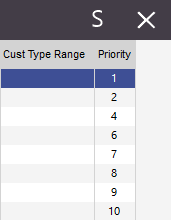
The priority level is displayed on the right-hand side of the Promotions Grid and is used to set which Promotion is triggered first. A single item will not be affected by two Promotions within a single sale. It is important to check the priority of promotions when the same Departments or Stock Items are used in multiple Promotions.
The Priority Level number will be assigned as you add new Promotions. For example, if you currently have 7 Promotions, and you add another, the next Promotion will be Priority Number 8.
To Change the Priority Level, press the ‘Change Priority’ Button located at the bottom left hand corner.
The promotions grid will change to Yellow.
The ‘Change Priority’ button will change to ‘Lock Priority’ and four directional buttons will appear, which you use to change the priority of the highlighted Promotion. While a Promotion is highlighted, you can use the Set Priority field to enter a desired priority followed by pressing the Set Priority button to move the promotion to the entered priority level. Finally, you can also use the mouse to drag the promotion up or down.
Once all changes have been made, press the ‘Lock Priority’ button.